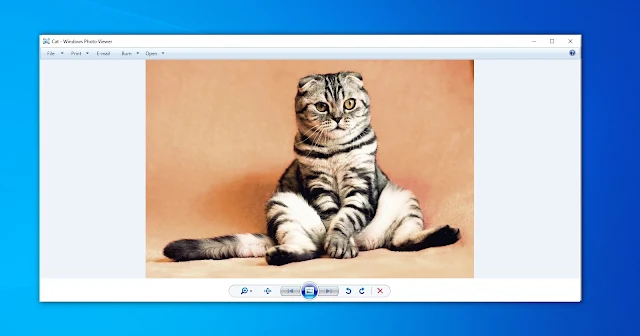
Does this happen to you? You open a Photo, and the Photo Viewer App on your Windows 10 Desktop pops up but the image keeps ZOOMING IN?
Well this GLITCH is common by now, sometimes it’s because of Software conflicts in your Desktop, like Antivirus Update.
But solution are everywhere, you can always Restart your system and hope it will return to normal
Others says, you need to Reboot your Computer and go to SAFE MODE.
But what I’ve tried is a little bit easier. No Restarting or Rebooting needed.
Simply follow these steps
1. Click the Windows Button
2. Choose Settings (Or Gear Button)
3. Go to Apps & Features Category
4. Look for Microsoft Photos, and Click it
5. Click the Advance option
6. Look for Repair button, and Click it
(After this, try to open an Image again to if it is FIXED, if the Problem persist try the next one)
7. Look for Reset button, and Click it.
(And hopefully your problem is solved by now.)
If this troubleshooting steps won’t work with you, please leave a comment below, and we will get back you as soon as we get other ways to get this fixed.
#SarcasticGamer #SarcasticReview
What do you think of this blog? Write down at the COMMENT section below.
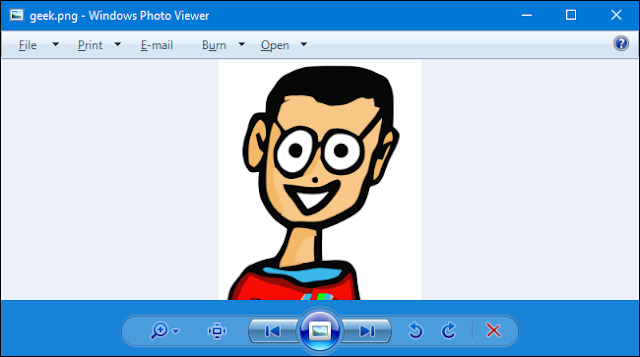



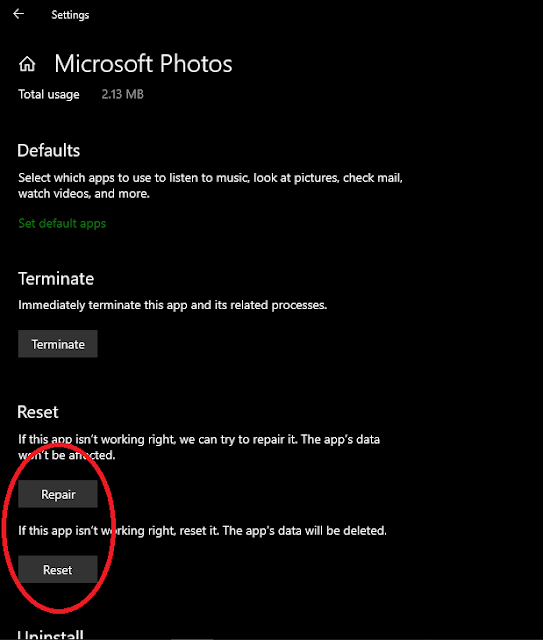
1 comment:
fuck you, you stupid cunt
Post a Comment